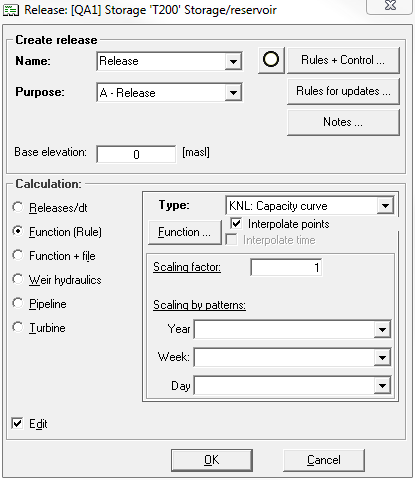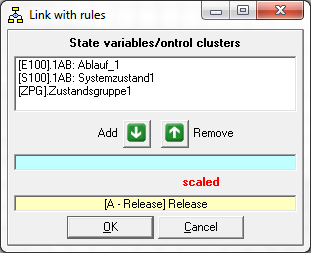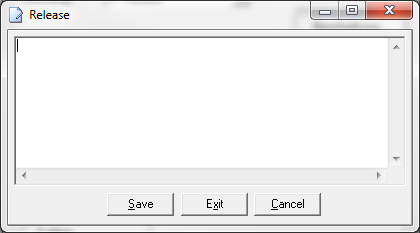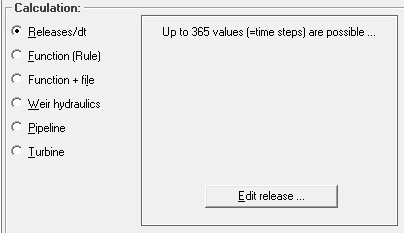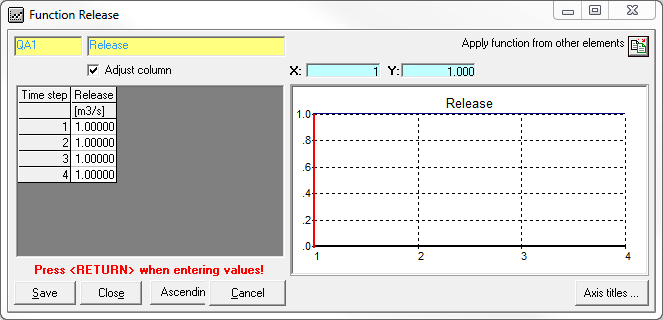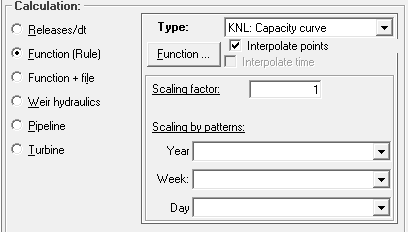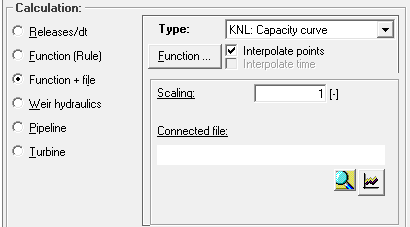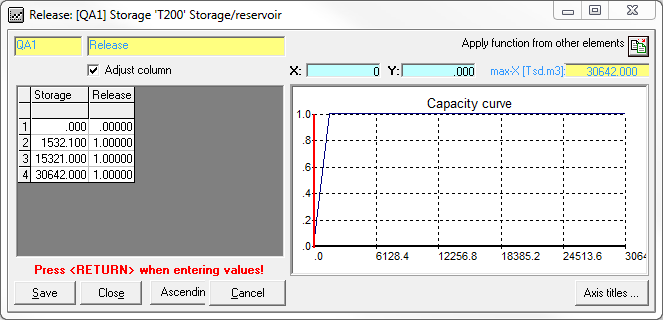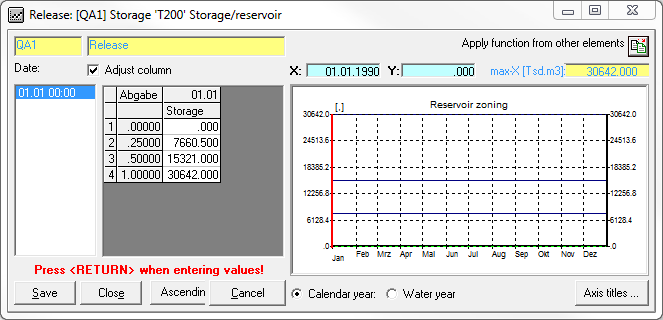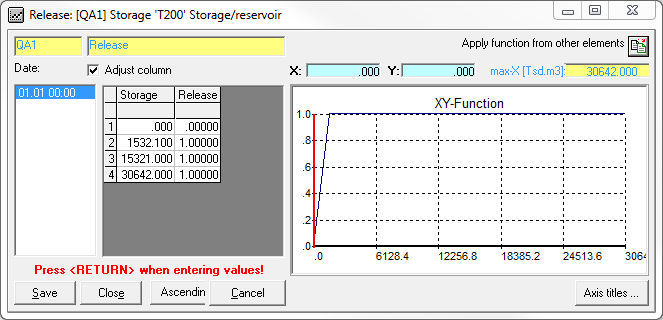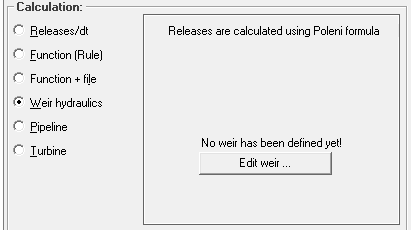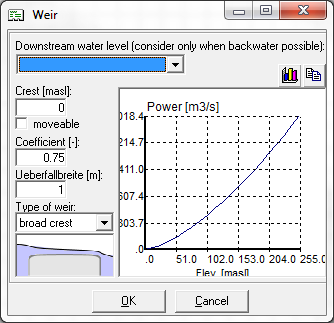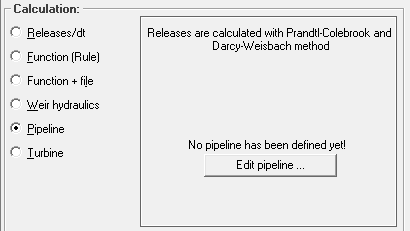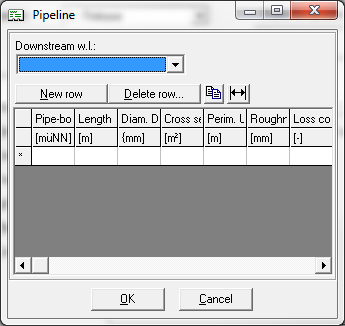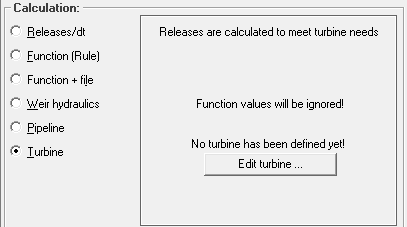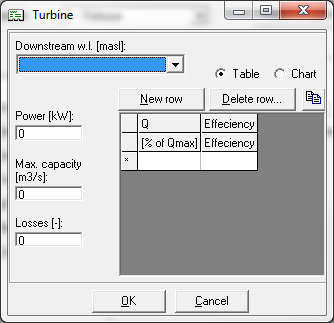Release Window
An already created release can be edited by double-clicking the box with the release identifier in the release section or by right-clicking the box → Edit. For this purpose, a new window opens with two sections Create release and Calculation method:
Creating Releases
In the Create release section of the release window, the name and the identifier of the release can still be changed.
On the right side of the window, there are three options to define further characteristics of releases:
Rules + Controls
By clicking the Rules + Controls button, a window to link releases to system states or state groups opens.
The desired system state/state group is then selected from the list, marked by clicking, and assigned to the release with the Add button . Doing this, the release adapts to the system state/state group. The Remove button
removes the link.
In the release window, an icon next to the Rules + Controls button indicates whether there is an established link to a system state/state group or not
.
Rules for Updates
By clicking the Rules for updates button, a window to set rules for changing the release's values opens. Three options are available for this purpose:
Notes
By clicking the Notes button, a window to add specifications for the release opens. Adding a comprehensive description can increase other user's understanding of the model or help as a memory aid later.
Calculation
Releases per Time Step/ Release Sequence
Function ( + Hydrograph/ Time Series)
The following function types are available for selection from the drop-down list:
|
KNL |
Capacity Curve |
|
LAM |
Pool-Based Operating Plan |
|
XYZ |
Time Dependent Function |
Capacity Curve
Pool-based Operating Plan
Time-dependent Function
Weir Hydraulics
Pipeline