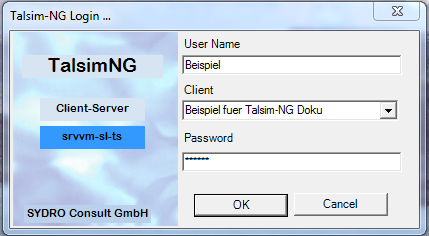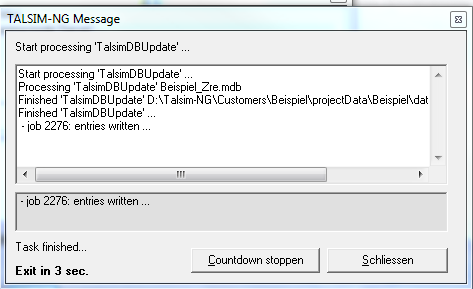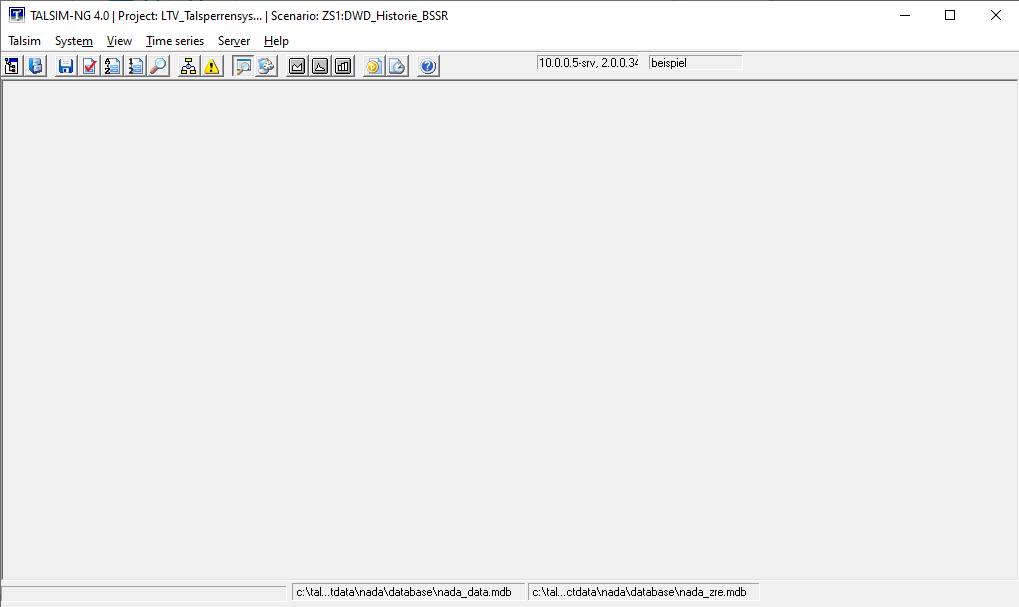Anmeldung und Startfenster/en: Unterschied zwischen den Versionen
Keine Bearbeitungszusammenfassung |
Keine Bearbeitungszusammenfassung |
||
| Zeile 7: | Zeile 7: | ||
A login window, which you must use to log into the model, will then appear. Here, you will have to enter the user name, password and the client (Customer/ Client). A successful login will be indicated by a TALSIM-NG message. | A login window, which you must use to log into the model, will then appear. Here, you will have to enter the user name, password and the client (Customer/ Client). A successful login will be indicated by a TALSIM-NG message. | ||
[[ | [[Datei: Benutzeroberfläche00002.png]] [[Datei: Benutzeroberfläche00003.png|Datei: Benutzeroberfläche00003.png]] | ||
When opening Talsim-NG for the first time, an empty TALSIM interface is displayed. In the next step, the database of the corresponding client must be [[Special:MyLanguage/Anschließen der Datenbanken|connected]]. | When opening Talsim-NG for the first time, an empty TALSIM interface is displayed. In the next step, the database of the corresponding client must be [[Special:MyLanguage/Anschließen der Datenbanken|connected]]. | ||
[[Datei: Benutzeroberfläche00004_EN.png]] | [[Datei: Benutzeroberfläche00004_EN.png]] | ||
Version vom 19. November 2020, 13:03 Uhr
To start Talsim-NG, open the folder D:\Talsim-NG\Client\TalsimNG\TalsimNG4 and double click the application ![]() .
.
A login window, which you must use to log into the model, will then appear. Here, you will have to enter the user name, password and the client (Customer/ Client). A successful login will be indicated by a TALSIM-NG message.
When opening Talsim-NG for the first time, an empty TALSIM interface is displayed. In the next step, the database of the corresponding client must be connected.