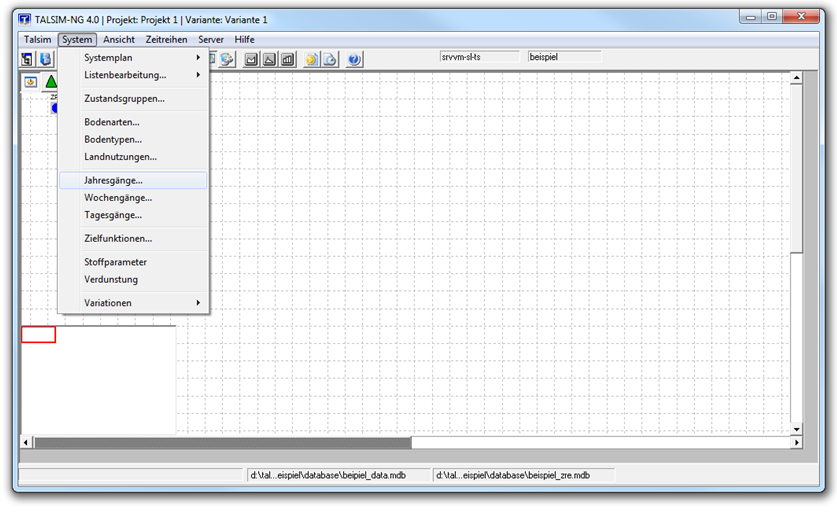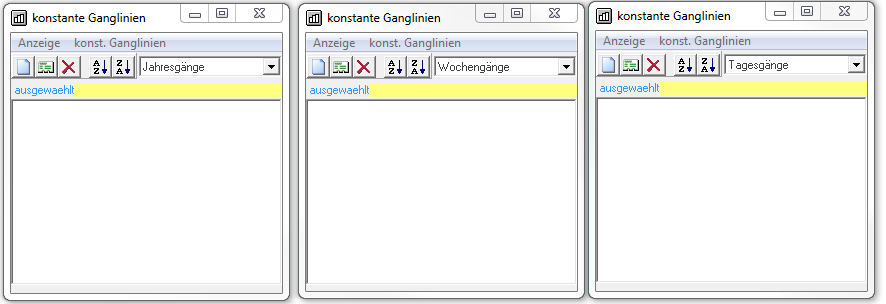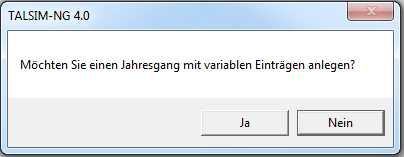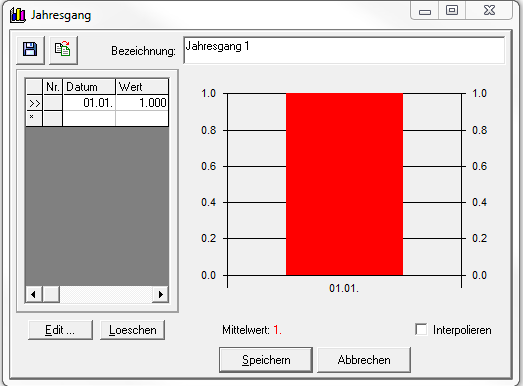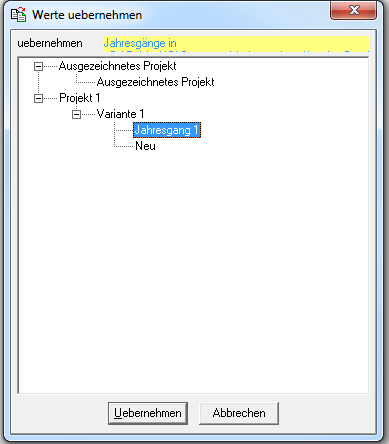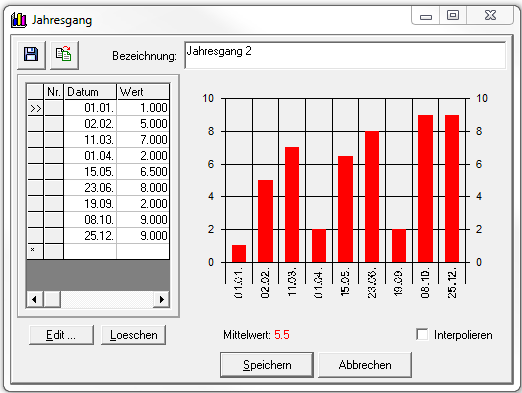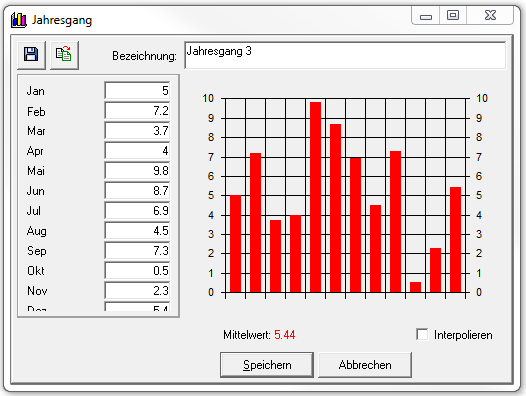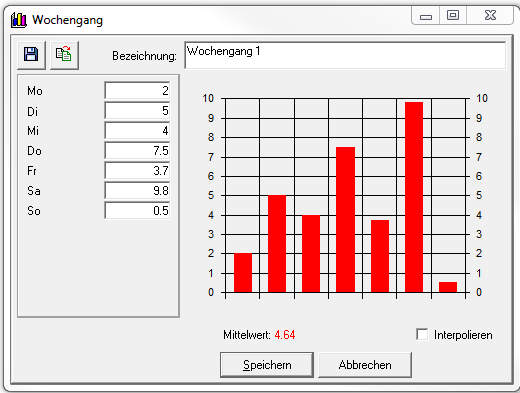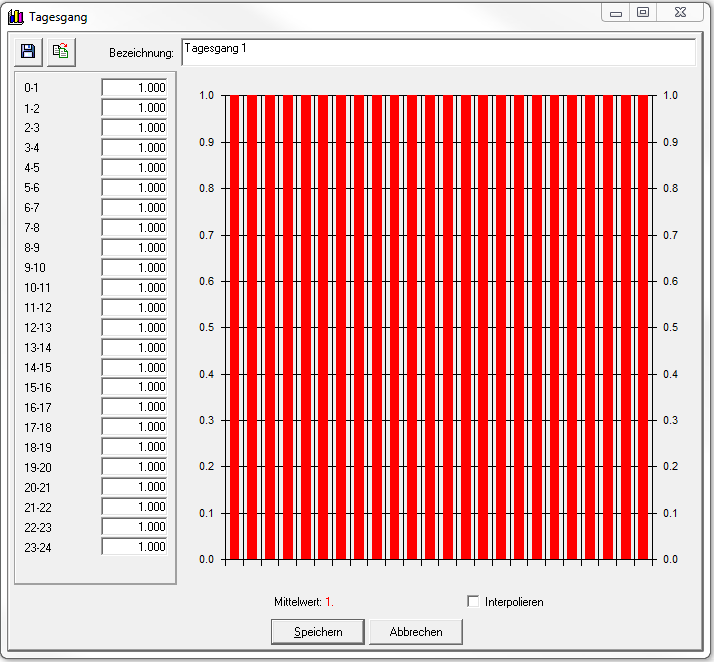Ganglinienfenster/en: Unterschied zwischen den Versionen
Ferrao (Diskussion | Beiträge) (Die Seite wurde neu angelegt: „===Create daily cycle===“) |
Ferrao (Diskussion | Beiträge) (Die Seite wurde neu angelegt: „When creating daily hydrographs, a window opens directly with the constant date for each hour. Here, too, you can create the hydrograph yourself or take it fro…“) |
||
| Zeile 45: | Zeile 45: | ||
===Create daily cycle=== | ===Create daily cycle=== | ||
When creating daily hydrographs, a window opens directly with the constant date for each hour. Here, too, you can create the hydrograph yourself or take it from another variant (see [[Special:MyLanguage/Hydrograph window#Create hydrograph|Hydrograph]]). You also have the choice between interpolated and non-interpolated values. The values are entered by clicking on the corresponding line. After the daily graph has been created, the graph is saved with '''Save'''. With '''Cancel''' no saving takes place. | |||
: [[Datei:Ganglinie012.png|Datei:Ganglinie012.png]] | : [[Datei:Ganglinie012.png|Datei:Ganglinie012.png]] | ||
Version vom 14. Januar 2021, 19:11 Uhr
The creation of a hydrograph takes place internally in a variant, whereby for each variant the hydrographs are created individually or taken over from another variant. Via the Menu bar -> System -> Yearly cycles / Weekly cycles / Daily cycles the hydrographs can be created and edited. The hydrographs are stored in the Territorial database.
With the menu item Display the charts are updated or sorted alphabetically. With the menu item Hydrographs new hydrographs are created, edited or deleted. This is also possible via the function bar File:Hydrograph003.png.
Create annual cycle
To create a new hydrograph, click on the icon ![]() . When creating annual hydrographs, a window with the question opens: Do you want to create an annual hydrograph with variable entries?
. When creating annual hydrographs, a window with the question opens: Do you want to create an annual hydrograph with variable entries?
If confirmed with yes:
- a variable period can be created for the hydrograph. The following window opens:
Under Description the name of the chart is defined. There are now two possibilities to create a time series.
- 'Independent creation of a hydrograph
Double-click on the first line to edit the date and value. Double-click afterwards on the second line variable times with appropriate values can be entered in the mode edit values. With OK both entries are taken over and jump directly to the next line. The time specification can be refined as desired. With Cancel all entries are stored and the editing mode edit values is terminated.

With Edit another line can be added and removed with Delete. The mean value is calculated automatically from the entered values. With interpolation activated, the values are interpolated between two dates. If the field interpolation is not active, the value for a date is assumed constant until the next date.
Thus, the following annual cycle results: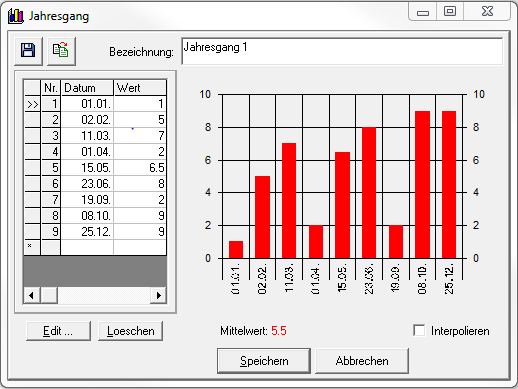
- Take over of an already existing hydrograph
If yearly, weekly, daily hydrographs already exist in other variants, which can be taken over, click on the symbol . An overview with all projects and variants opens. Now click on the corresponding variant and select the hydrograph you are looking for. With Apply the data are transferred into their new time series.
. An overview with all projects and variants opens. Now click on the corresponding variant and select the hydrograph you are looking for. With Apply the data are transferred into their new time series.
If confirmed with no:
- a constant hydrograph is created, where a value is specified for each month. Again, the hydrograph can be created by yourself or taken from another variant. Likewise you have the choice between interpolated and not interpolated values. The input of the values takes place by clicking on the appropriate line.
After the variable or constant annual graph has been created, the graph is saved with Save. With Cancel no saving takes place.
Create weekly cycle
When creating weekly hydrographs, a window opens directly with a constant date for each day. Here, too, you can create the hydrograph yourself or take it over from another variant (see Yearly hydrograph). You also have the choice between interpolated and non-interpolated values. The values are entered by clicking on the corresponding line. After the weekly graph has been created, the graph is saved with Save. With Cancel no saving takes place.
Create daily cycle
When creating daily hydrographs, a window opens directly with the constant date for each hour. Here, too, you can create the hydrograph yourself or take it from another variant (see Hydrograph). You also have the choice between interpolated and non-interpolated values. The values are entered by clicking on the corresponding line. After the daily graph has been created, the graph is saved with Save. With Cancel no saving takes place.