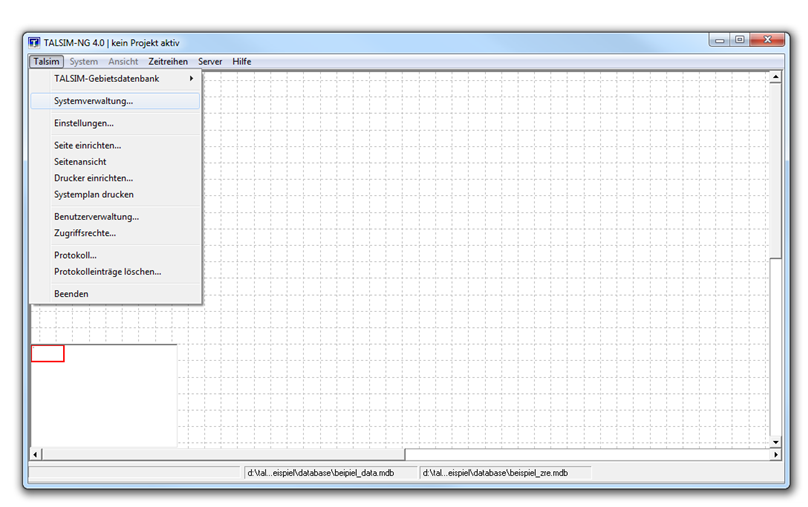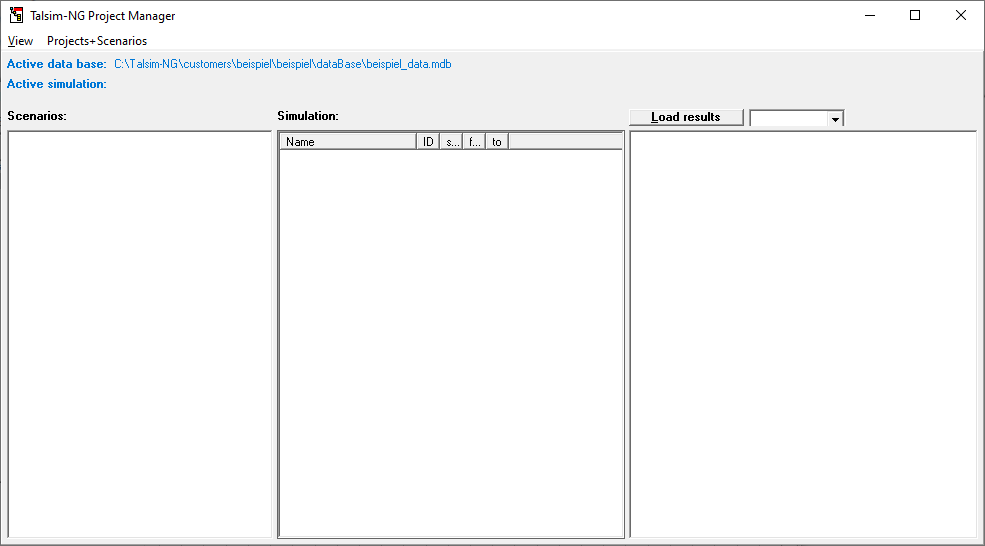Systemverwaltung/en: Unterschied zwischen den Versionen
Keine Bearbeitungszusammenfassung |
Keine Bearbeitungszusammenfassung |
||
| Zeile 5: | Zeile 5: | ||
All projects, scenarios and simulations are managed in the project manager. In order to be able to edit them, the correct [[Special:MyLanguage/Anschließen der Datenbanken|database]] must first be connected. From the [[Special:MyLanguage/Talsim-NG Hauptfenster|Talsim-NG main window]], the project manager can be accessed either via the [[Special:MyLanguage/Menüleiste|menu bar]] (''Talsim -> Project manager'') or the [[Special:MyLanguage/Symbolleisten|function bar]]. The latter is only possible if projects have already been created. | All projects, scenarios and simulations are managed in the project manager. In order to be able to edit them, the correct [[Special:MyLanguage/Anschließen der Datenbanken|database]] must first be connected. From the [[Special:MyLanguage/Talsim-NG Hauptfenster|Talsim-NG main window]], the project manager can be accessed either via the [[Special:MyLanguage/Menüleiste|menu bar]] (''Talsim -> Project manager'') or the [[Special:MyLanguage/Symbolleisten|function bar]]. The latter is only possible if projects have already been created. | ||
[[Datei: | [[Datei:Benutzeroberfläche00016.png]] [[Datei:Benutzeroberfläche00018.png]] | ||
If no projects exist yet, an empty project manager opens: | If no projects exist yet, an empty project manager opens: | ||
Version vom 24. November 2020, 14:07 Uhr
All projects, scenarios and simulations are managed in the project manager. In order to be able to edit them, the correct database must first be connected. From the Talsim-NG main window, the project manager can be accessed either via the menu bar (Talsim -> Project manager) or the function bar. The latter is only possible if projects have already been created.
If no projects exist yet, an empty project manager opens:
If projects have already been created, they are displayed in the project manager.
The project manager comprises the following elements:
- scenarios' section (left)
- simulations' section (center)
- results' section (right)
- menu bar (top)
- display of the active database and simulation (top, below menu bar)