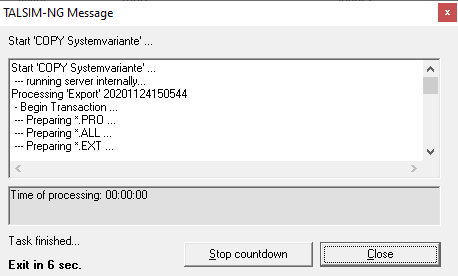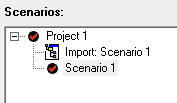Translations:Bereich Varianten/42/en: Unterschied zwischen den Versionen
Ferrao (Diskussion | Beiträge) (Die Seite wurde neu angelegt: „If you want to copy a variant, right click on ''Variant 1 -> Copy variant''. The following window with an overview of the copying process opens. If the copying…“) |
Keine Bearbeitungszusammenfassung |
||
| (4 dazwischenliegende Versionen desselben Benutzers werden nicht angezeigt) | |||
| Zeile 1: | Zeile 1: | ||
To copy a scenario, right-click on ''Scenario 1 → Copy scenario''. The following window showing an overview of the copying process opens. If the copying was successful, a new scenario labeled "Import:" appears in the scenarios' section. An empty and inactive simulation is automatically created. The settings of that simulation (e.g. simulation period) correspond to those from the active simulation in the original scenario. | |||
[[Datei: | [[Datei:Benutzeroberfläche00044_EN.png|Datei:Benutzeroberfläche00044_EN.png]] '''→''' [[Datei:Benutzeroberfläche00045_EN.png|Datei:Benutzeroberfläche00045_EN.png]] | ||
Aktuelle Version vom 25. November 2020, 12:01 Uhr
To copy a scenario, right-click on Scenario 1 → Copy scenario. The following window showing an overview of the copying process opens. If the copying was successful, a new scenario labeled "Import:" appears in the scenarios' section. An empty and inactive simulation is automatically created. The settings of that simulation (e.g. simulation period) correspond to those from the active simulation in the original scenario.